Raising a task
First visit the website and sign in. Signing in will identify the establishments that you are associated with, along with the AdEPT Education services that your school subscribes to.
Once you've signed in, please select the service your query relates to from the drop-down list.
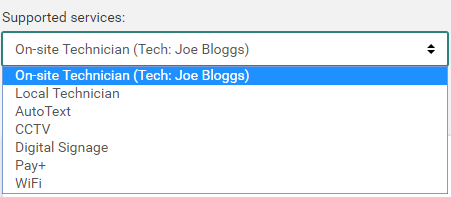
The services you see here will depend on the services your establishment subscribes to.
For example, if you wish to create an incident to report to the School’s ICT Support Technician, first ensure you have selected Local Technician & then the Create button.
A pop up will then appear, similar to below, for you to detail the issue or query.
![]()
Select the category and the sub-category of the incident.
![]()
Enter the item location and any comments about the issue.
![]()
When you have finished entering as much information as possible – click on the Create button

The school technician or AdEPT Education engineer will then be able to see a list of the incidents logged by the staff to work through them.
Updates will be emailed to the users.
Viewing or updating a task
When you click on an incident to view, a record of all the history of the incident is displayed.
![]()
To respond to the task, first click the New Comment button.
![]()
At this stage, if you have any files to attach, for example a screenshot of an error, click Browse and find them on your computer or network drive. This will attach the file to your post.
Enter any detail into the text box and click on POST

Once the technician resolves or updates the task, an email will be sent with a link to view the update.
Closing a task
Once you are satisfied that the task has been resolved, then it can be closed. To do this click on the Close button for that task.
![]()